The "Open Boot Camp Help" option in macOS's Boot Camp Assistant says that Boot Camp icon/Boot Camp Control Panel is required for the configuration of hardware in Windows:
Unfortunately, I couldn't to find the Boot Camp icon/Boot Camp Control Panel in Windows. Without proper drivers installed in Win 10, the Wi-Fi function did not work. This is a really big problem!!
After searching for the solution for a couple of days, I found this:
No option to download windows support software for Bootcamp Assistant
So I followed it to select Boot Camp Assistant->Action->Download Windows support software:
It takes a while for the download.
I store the Windows Support Software in a USB drive.
After booting in Windows, I simply select the Windows Support Software at USBDrive\WindowSupport\BootCamp\Setup and the drivers are then successfully installed. The Wi-Fi function then works normally.
The Apple Software Update also shows up automatically after installing the Windows drivers and rebooting Windows.
No option to download windows support software for Bootcamp Assistant
So I followed it to select Boot Camp Assistant->Action->Download Windows support software:
It takes a while for the download.
I store the Windows Support Software in a USB drive.
After booting in Windows, I simply select the Windows Support Software at USBDrive\WindowSupport\BootCamp\Setup and the drivers are then successfully installed. The Wi-Fi function then works normally.
The Apple Software Update also shows up automatically after installing the Windows drivers and rebooting Windows.


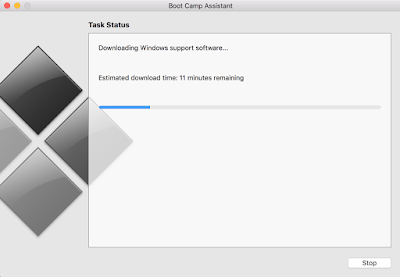
No comments:
Post a Comment